- Keep Writing
- Posts
- Workflow for Literature Review with Zotero+Inciteful
Workflow for Literature Review with Zotero+Inciteful
Inciteful.xyz is a new kind of search engine for academic research. With a database of over 240,000,000 papers and 2 billion citations, it is one of the most powerful tools currently available.
Best part, it’s totally free.
Last month, Inciteful released their Zotero plug-in, which adds a lot of functionality to both Inciteful and Zotero.
I am using it for my own research and I thought I should share it with you.
Here’s the workflow for integrating Inciteful and Zotero.
Before we get started, a quick reminder that registration for my 8 April webinar on how to become an Efficient Academic Writer with AI apps will be closing soon.
The registration fee is $108.54 only, and you can use the code “Efficient30“ for a 30% discount.
Registration includes FREE access to my tutorial containing 170+ slides (worth $49.99). If you can’t make it for the webinar, I will record it so you can watch it later.
Let’s get started with the workflow:
Start by downloading the Inciteful plugin for Zotero.
Go to this link: https://github.com/inciteful-xyz/inciteful-zotero-plugin
Click on "latest release" to download the Inciteful plugin.

Inciteful’s Zotero plugin on Github.
A "xpi" (pronounced zippy) file will be downloaded to your computer.

A red rectangle highlights a xpi file downloaded on Mushtaq's computer.
Now open your Zotero desktop app. Go to "Tools" and then "Add-ons."

A yellow arrow points to the "Add-ons" option in Zotero's "Tools" menu.
Zotero will open its Add-ons Manager. Click on the gear icon in the top-right corner and select "Install Add-on From File."

A yellow arrow points to the "Install Add-on From File" option in Zotero's Add-on Manager.
Navigate to the "xpi" file you just downloaded and install it.

A yellow arrow point to the "Install Now" button in Zotero.
Now go to "File" in the top-left corner of Zotero and select "New Collection." Choose a name for your collection and click "OK." It's always a good idea to have a separate collection for every project.

A yellow arrow points to the "New Collection" option in Zotero's "File" menu.
Go to Google Scholar and look up papers using keywords related to your project. Then click on the Zotero Connector in the top-right corner of Chrome or Edge. Zotero will open an Item Selector. Select the papers you find useful and click "OK."
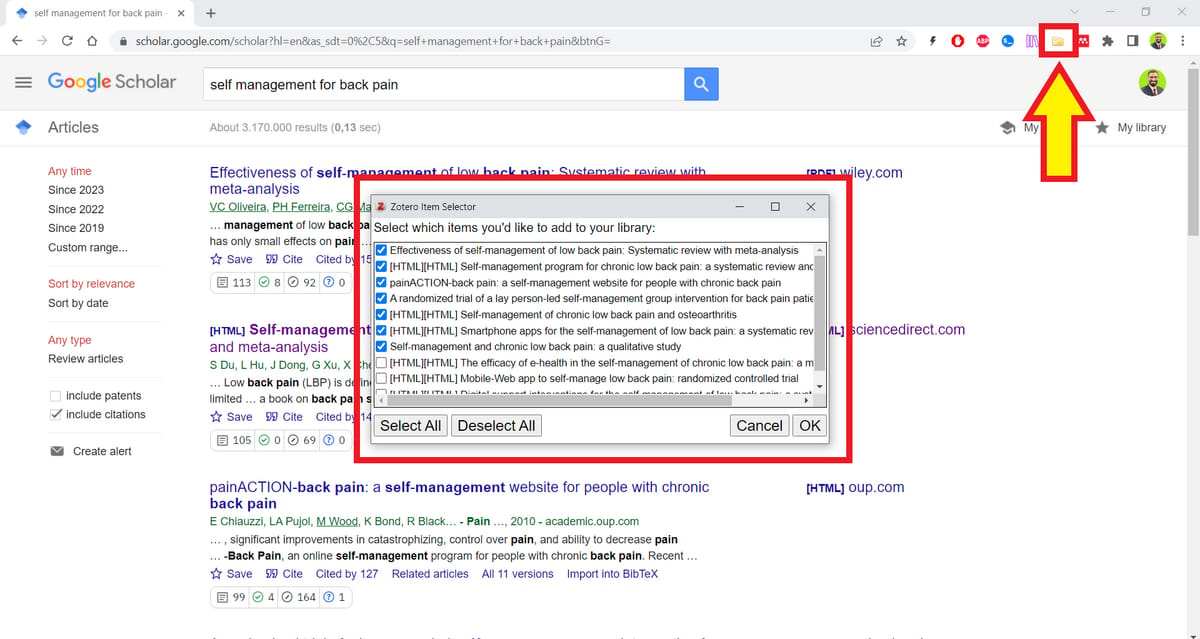
A yellow arrow points to the Zotero Connector in the top-right corner of Chrome.
If you're unfamiliar with Zotero Connector, think of it as a bridge between your Zotero desktop app and internet browser. You can install it by going to Chrome web store or Edge Add-ons store.

A red rectangle highlights the "Add to Chrome" button in Chrome web store.
Zotero will start adding the selected papers to your library. Click on the downward arrow in the top-right corner to select the collection you just created. This will help you keep your library organized. Then click on "Done."

A yellow arrow points to a button for a dropdown menu in Zotero Connector. Another yellow arrow points to the "Done" button.
Zotero will add the selected papers to your collection. It will also retrieve PDFs of these papers from the web. Right-click on a paper you find interesting. This will be your "seed" paper. Go to Inciteful.xyz Tools at the bottom of the menu and click on "Graph Search."

A yellow arrow points to the "Graph Search" option in Zotero.
Inciteful will create an interactive graph of papers related to the seed paper. It will also give you detailed lists of similar papers, most important papers, review papers, recent papers, and papers by top authors related to your seed paper.

A graph generated by Inciteful.
Go through the lists to find papers most relevant to your project. To save these paper to your Zotero collection, click on the "Save" button at the bottom-right corner of a list and select Zotero.

A yellow arrow points to the "Zotero" option in Inciteful.
Inciteful will give you a list. Click on the Zotero Connector in the top-right corner and Zotero will open an "Item Selector." Select the papers you want to add and click "OK" just like you did with Google Scholar.

A yellow arrow points to the Zotero Connector in Chrome.
You can also use Inciteful to see how two papers are related with each other. To do so, select two papers in your Zotero collection and right click. Go to Inciteful.xyz and then select "Connect Papers."

A yellow arrow points to the "Connect Papers" option in Zotero.
Inciteful will give you a graph of several papers that connect the two papers you selected. Very useful tool to see how a particular field is evolving and who the contributors are.

A graph created by Inciteful.
You can also search for papers and connections using your whole collection. To do so, right-click the collection and select "Graph Search using Inciteful.xyz."

A yellow arrow points to the "Graph Search using Inciteful.xyz" in Zotero
Inciteful will create an interactive graph based on papers in your collection. Select the papers you find useful and add them to your Zotero collection. Databases like Google Scholar/JSTOR give you paper but they can't show you how certain papers are realted to each other.

A graph created by Inciteful.
I hope you find the workflow useful. I would love to read your thoughts about it.
And if you are new to Zotero, here’s a tutorial to get you started on it.
That’s it for this week.
I’ll see you next week. Until then keep writing!
Reply